Backup, Backup, Backup!
We've got 3 words for you...
Backing up your data is one of the most important things you can do with your phone. Unfortunately we've seen time and time again devices with no backups and the potential to lose everything.
With Apple's iCloud service it's super easy to make sure your device is backing up every night and you shouldn't have to worry about manually backing up or losing your data again.
First up however you do have to set up the iCloud backup, but it only takes a few minutes:
- Connect your device to a WiFi network.
- Go to Settings > [your name], and tap iCloud. If you’re using iOS 10.2 or earlier, go to Settings, then scroll down and tap iCloud.
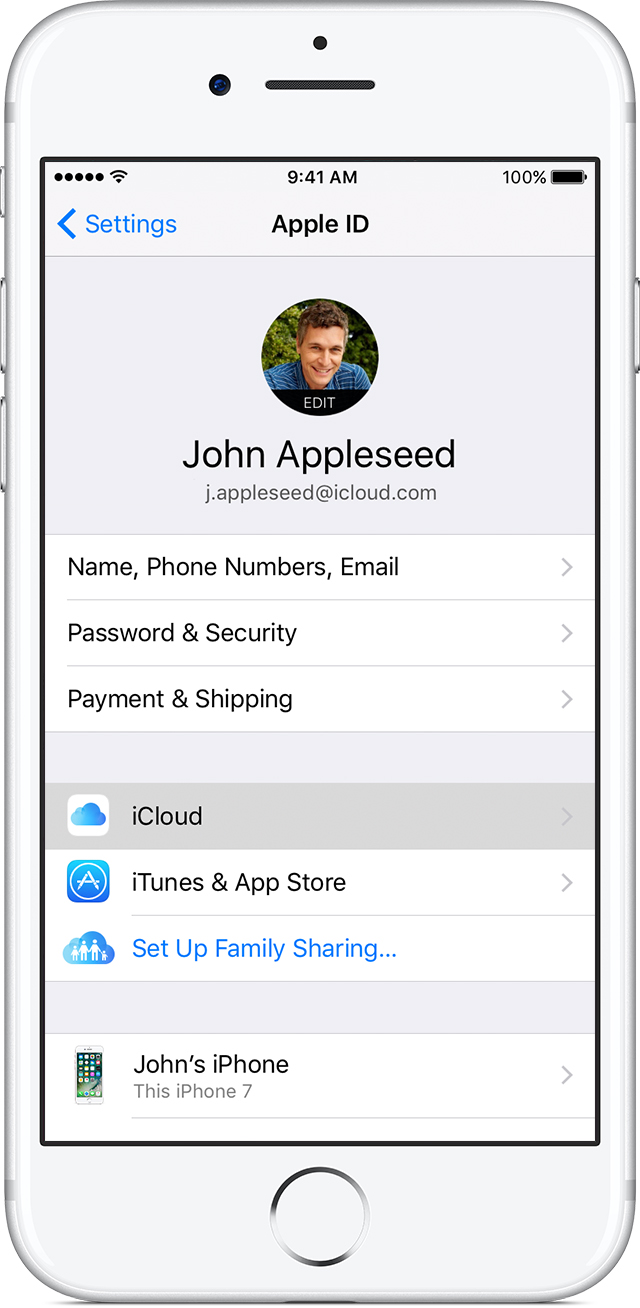
- Tap iCloud Backup. If you're using iOS 10.2 or earlier, tap Backup. Make sure that iCloud Backup is turned on.
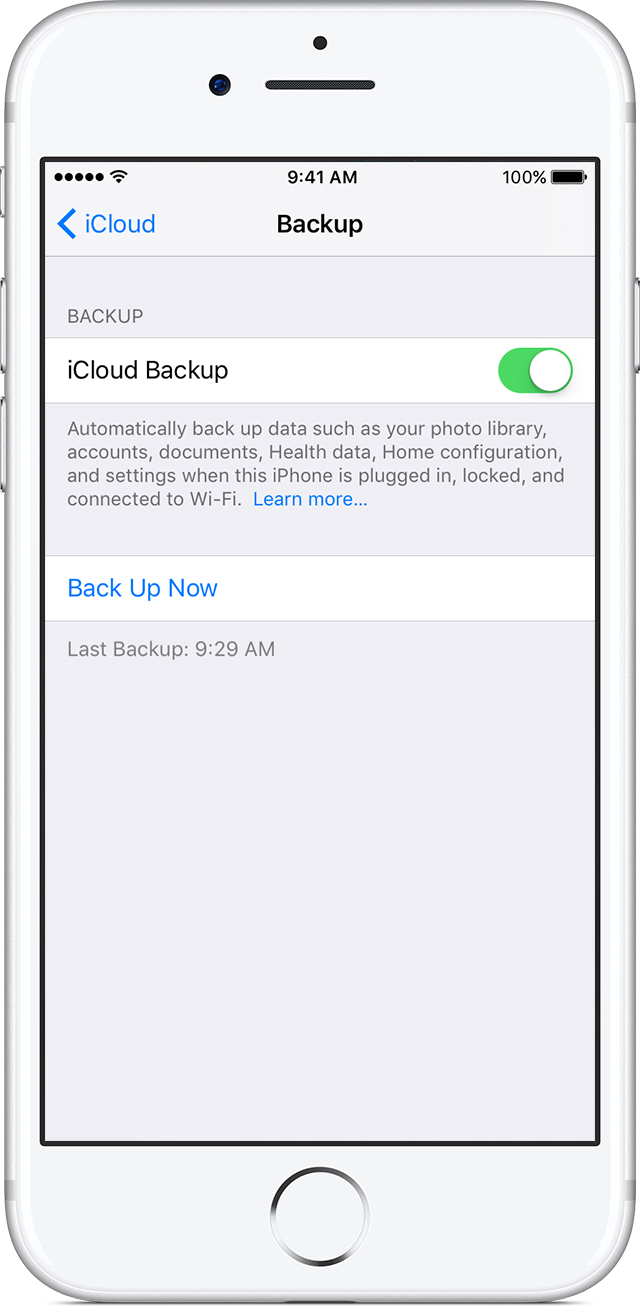
- Tap Back Up Now. Stay connected to your Wi-Fi network until the process completes.
- Make sure that the backup finished: Go to Settings > [your name] > iCloud > iCloud Storage > Manage Storage, then select your device. If you’re using iOS 10.2 or earlier, go to Settings > iCloud > Storage > Manage Storage, then select your device. The backup should appear in the details with the time and backup size.
Now the important bit...
Automatically back up with iCloud Backup
To let iCloud automatically back up your device each day, here's what you need to do:
- Make sure that iCloud Backup is turned on in Settings > [your name] > iCloud > iCloud Backup. If you’re using iOS 10.2 or earlier, go to Settings > iCloud > Backup.
- Connect your device to a power source.
- Connect your device to a WiFi network.
- Make sure that your device's screen is locked.
- Check that you have enough available space in iCloud for the backup. When you sign in to iCloud, you get 5GB of iCloud storage for free. If you need more iCloud storage, you can buy more from your iPhone, iPad, iPod touch, or Mac from Apple.
Source: Apple.com












